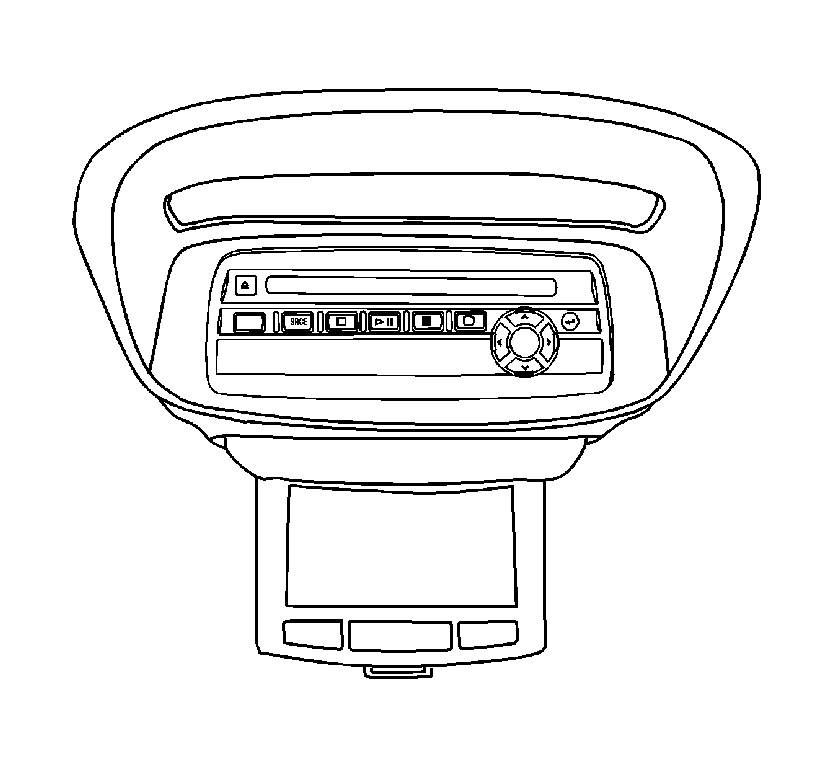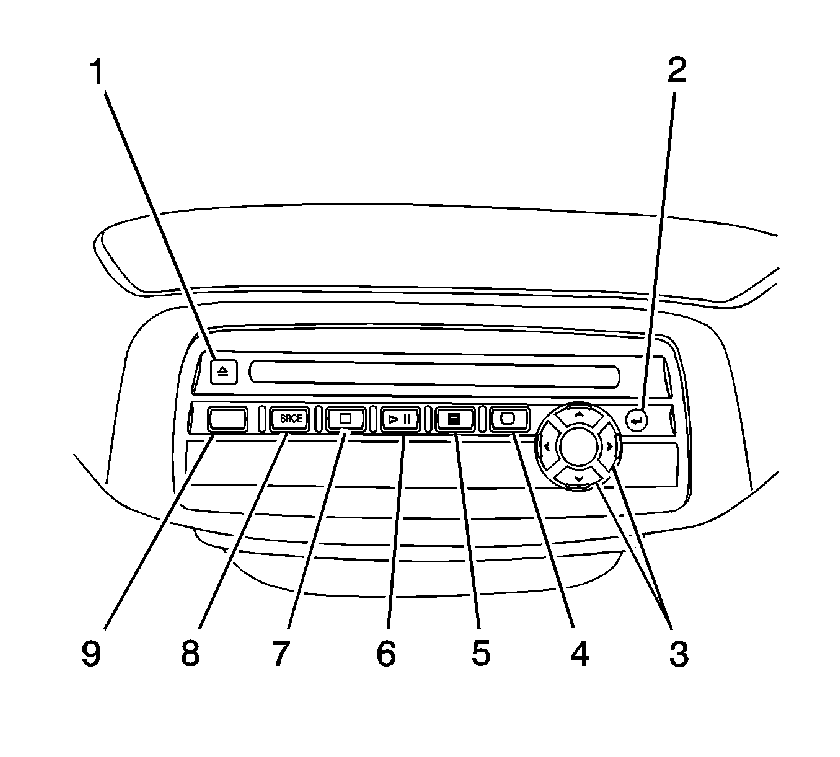The DVD player and the video display screen are located in the overhead console.
The DVD player can be controlled by both the buttons on the DVD player and by the
buttons on the remote control. The DVD player power may be turned on when the ignition
is in the run, accessory, or retained accessory power (RAP) power modes. DVDs are
manufactured with different region codes based on the country in which they are sold.
Therefore, the RSE system DVD player is only compatible with the region code where
the vehicle is sold. The DVD region code is printed on the jacket of most DVDs. The
DVD player will also play audio CDs. Home recorded CDs, CD-R or CD-RW formats, will
not play in this DVD player.
The following buttons operate the DVD player.
To play a disc, gently insert the disc with the label side up, into the loading
slot. The DVD player will continue to load the disc and the player will automatically
start if the vehicle ignition is in an enabled power mode. If a disc is already in
the player, press the play/pause button on the face of the DVD player or on the remote
control. Some DVDs will not allow the user to fast forward or skip the copyright or
previews. Some DVDs will automatically begin to play after the previews have finished.
If the DVD does not begin to play the main title, refer to the on-screen instructions,
and press play on the DVD player buttons or on the remote control.
To stop a disc, press and release the stop/eject button on the DVD player or
the remote control. To resume playback, press the play/pause button on the DVD player
or the remote control. The movie should resume play from where it was stopped. If
the disc has been ejected, or if the stop button has been pressed 2 times,
the disc will resume play at the beginning of the main title.
Press the eject button on the DVD player to eject the disc.
If a disc is ejected from the DVD player but is not removed, the DVD player
will reload the disc within 25 to 30 seconds. The disc will then be stored
in the DVD player. The DVD player will not resume play of this disc automatically
upon its reload.
The following errors may be displayed on the video screen monitor.